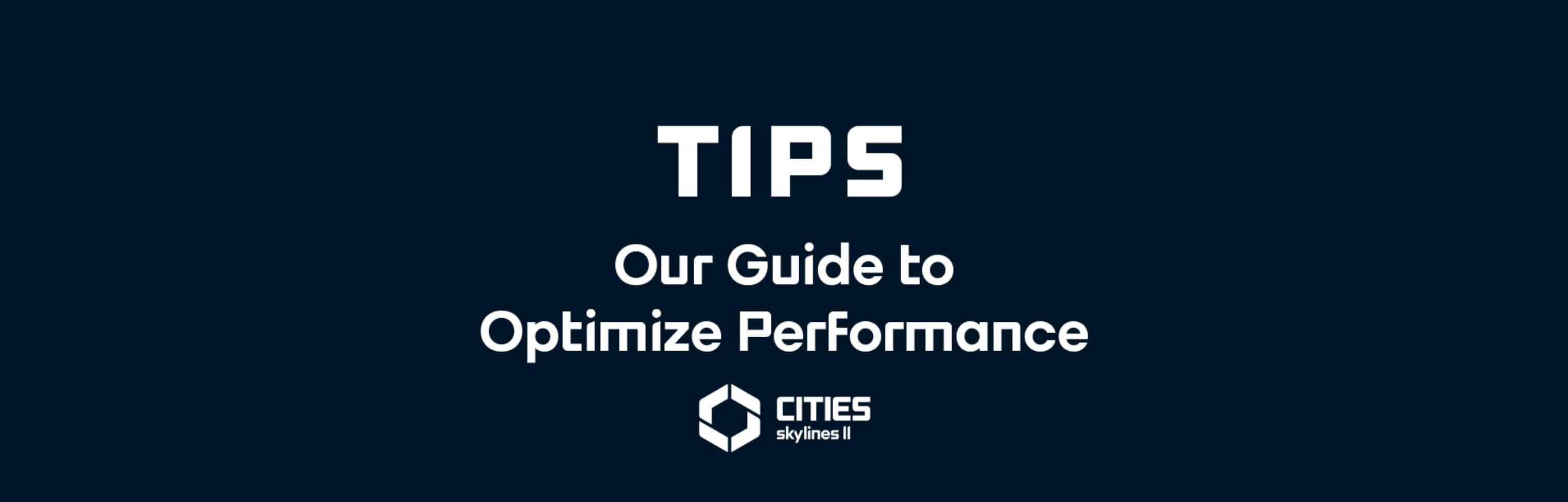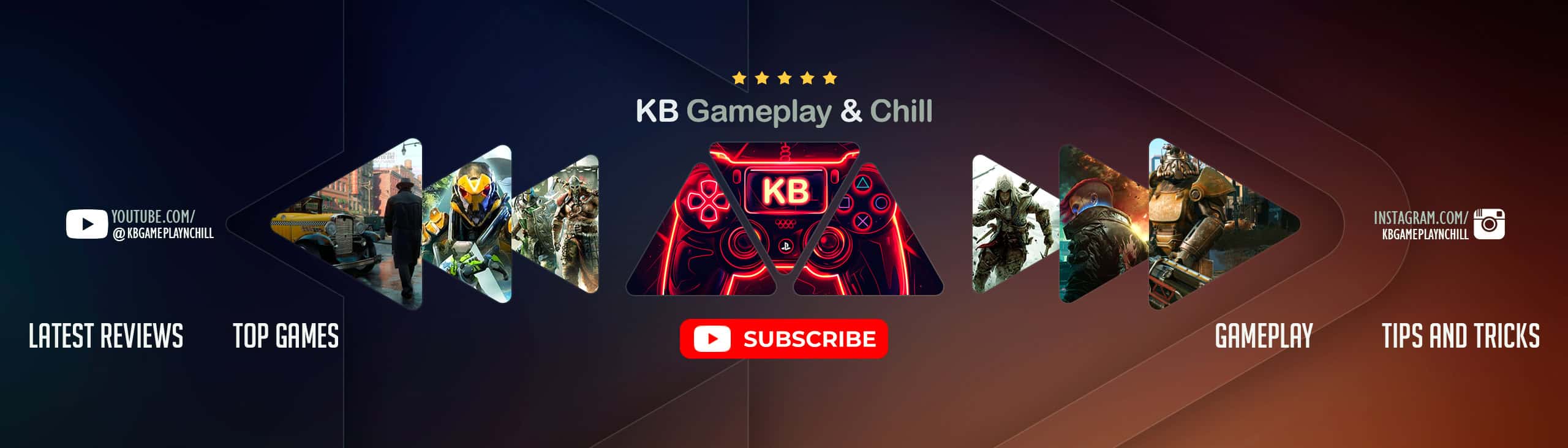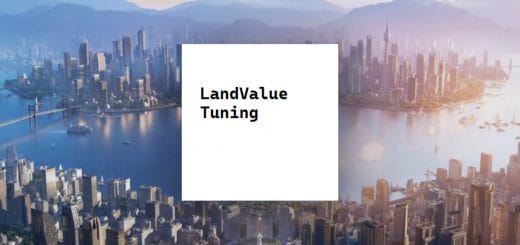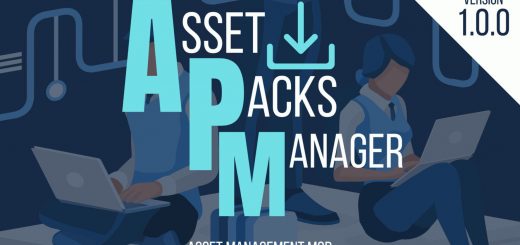Cities Skylines 2: How to Optimize Performance
“Cities: Skylines II demands significant computational power, and given the wide range of hardware players employ, this guide could be invaluable to you. Ensuring a seamless gaming experience for all is our priority. While different hardware configurations might pose unique hurdles, rest assured we’re here to assist and guide you in tuning your system for optimal performance.”
Virtual Texturing
The initial aspect we’d like to highlight is Virtual Texturing. This technology optimizes the use of video memory for textures. Kindly allow these textures ample time to process. While the game updates the textures, buildings might appear darker or exhibit other visual irregularities. The duration for your system to render these enhanced textures hinges on your hardware, but it typically concludes within a minute, often even quicker.
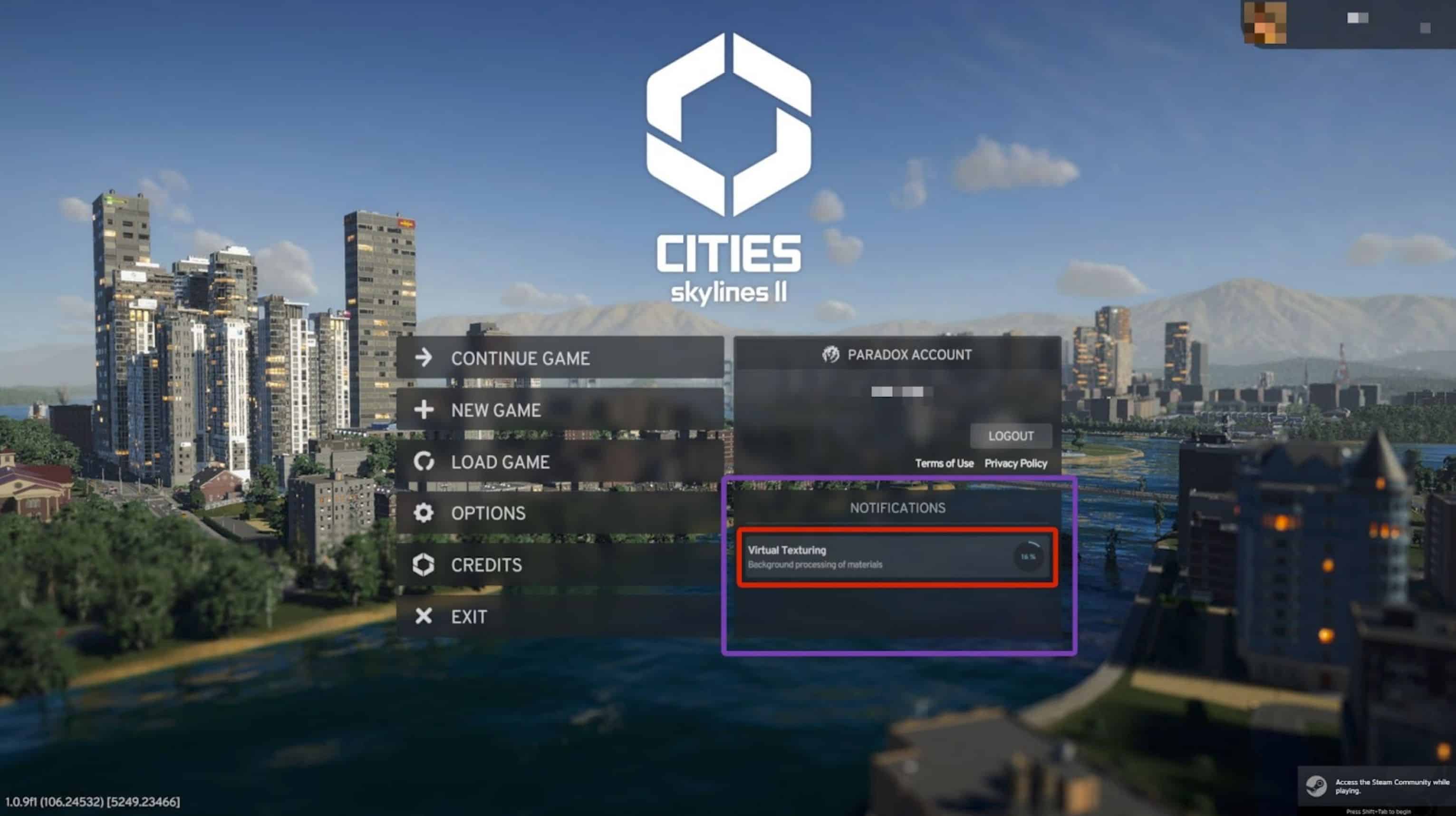
The processing of the Virtual Texturing will appear in the Notifications Tab on the Home Screen.
Recommended Settings
Let’s move on to the settings you are able to adjust before or during your city building. Continuous improvement of performance is our top priority, but here are our best tips to have as smooth of an experience as possible:
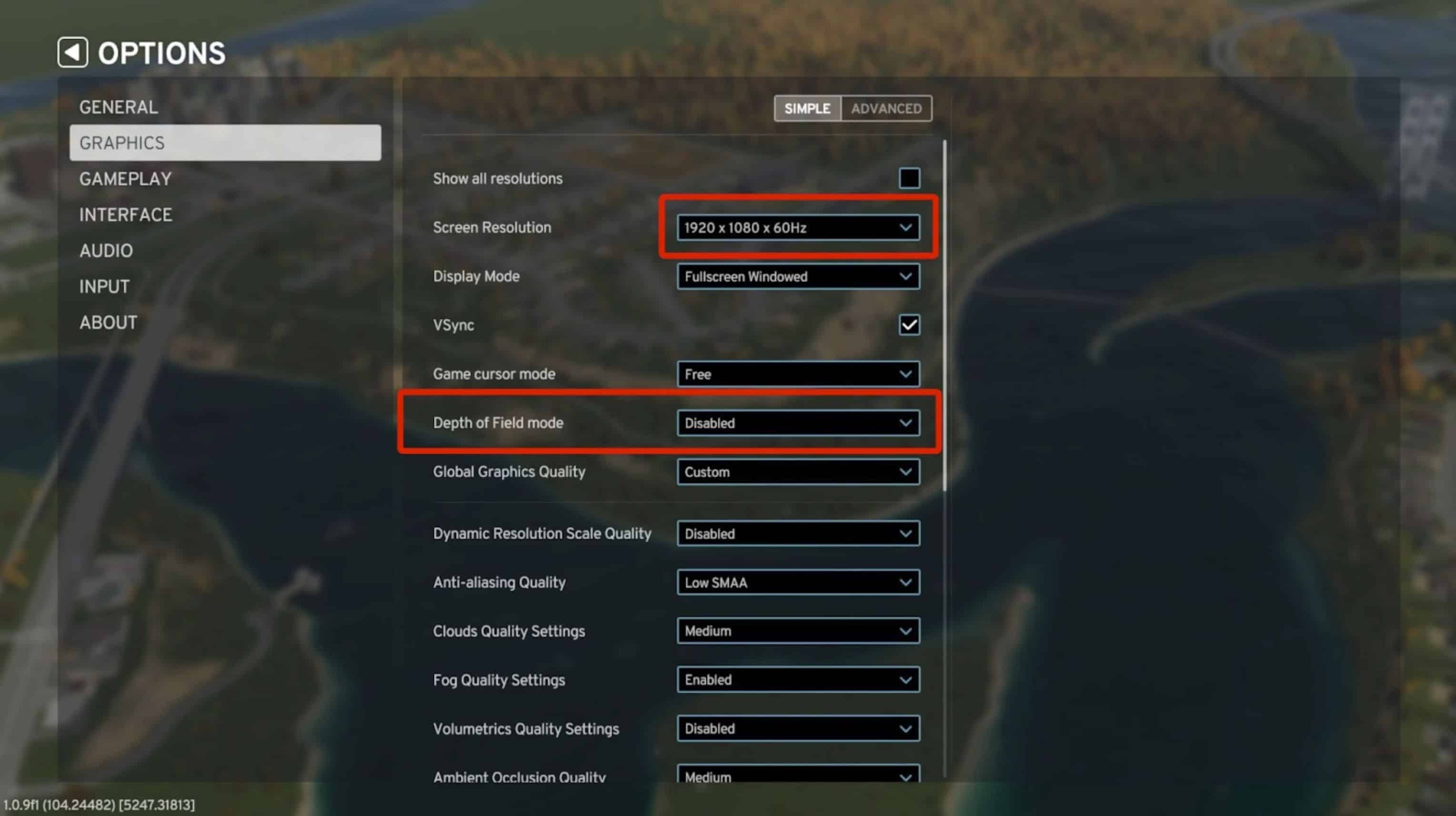
- Lowering the Resolution; we recommend 1920 x 1080 x 60Hz
- Disable Depth of Field
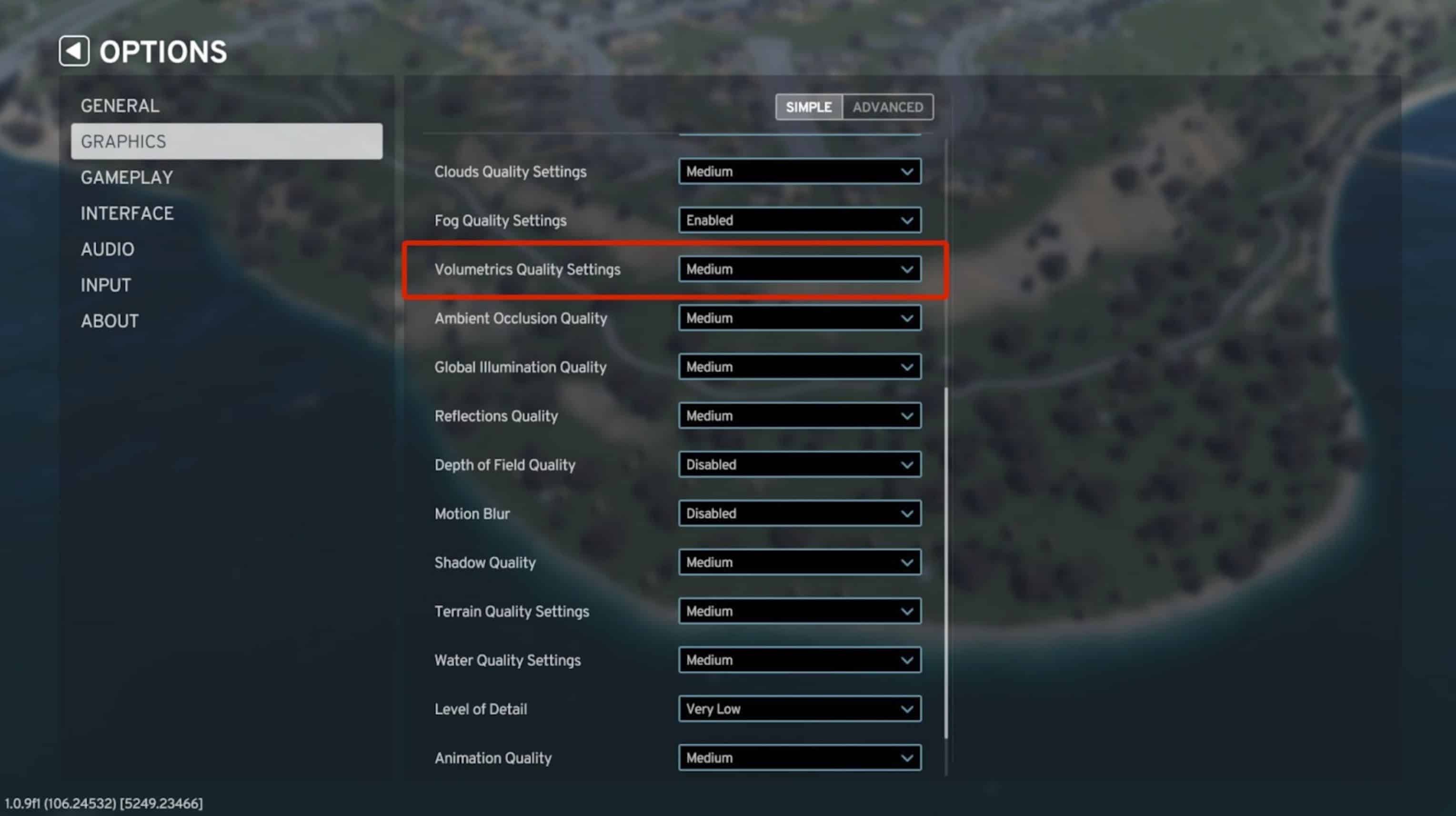
- Disable Volumetrics; this lowers the quality of the volumetric clouds.
Motion Blur, Depth of Field, and Dynamic Resolution:
Although these three settings might not consistently enhance performance, our aim is to clarify their functions, hopefully addressing any “why-is-my-game-appearing-this-way” queries you might have.
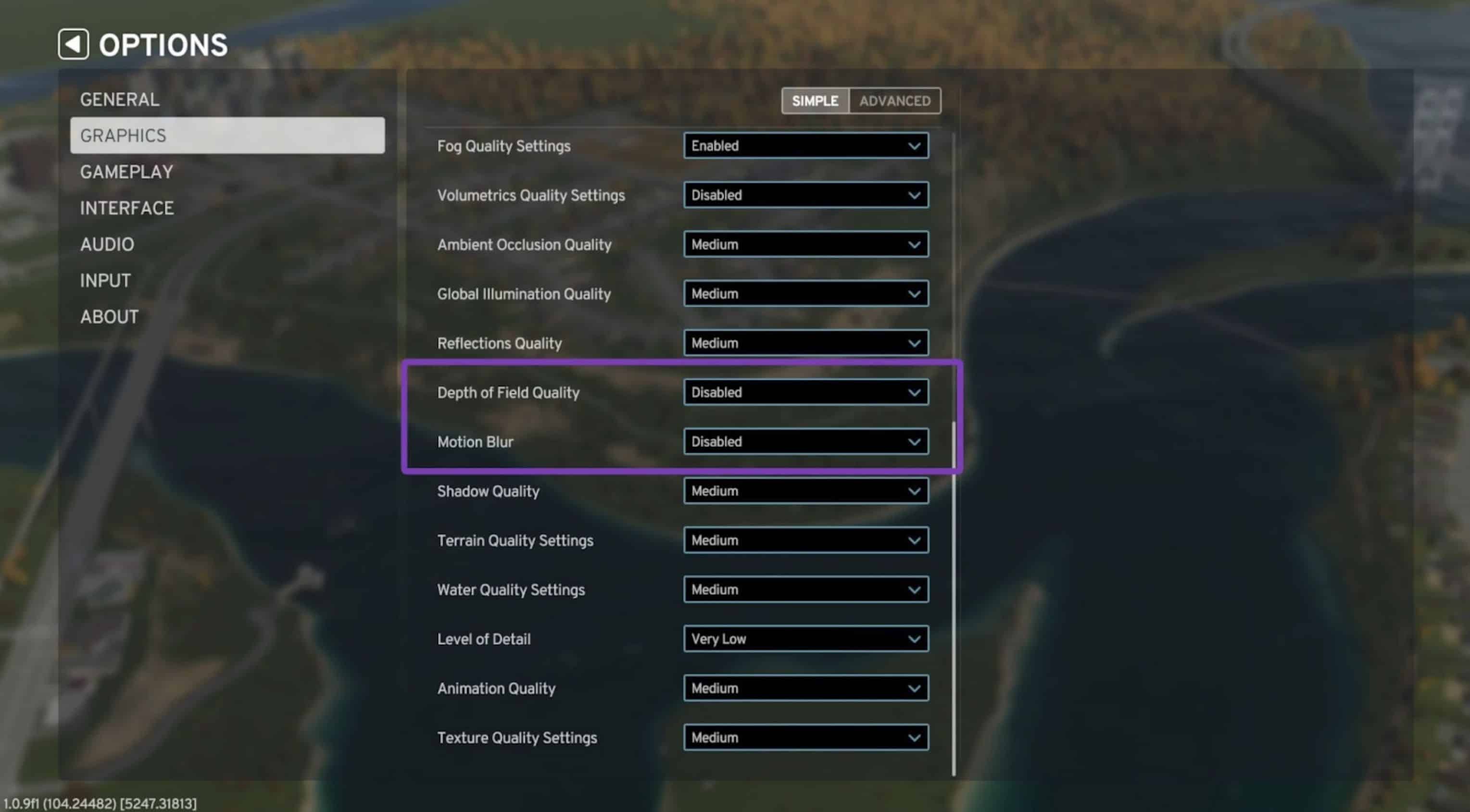
Depth of Field and Motion Blur can cause the game to look very strange and motion sickness and can cause low FPS to feel worse.
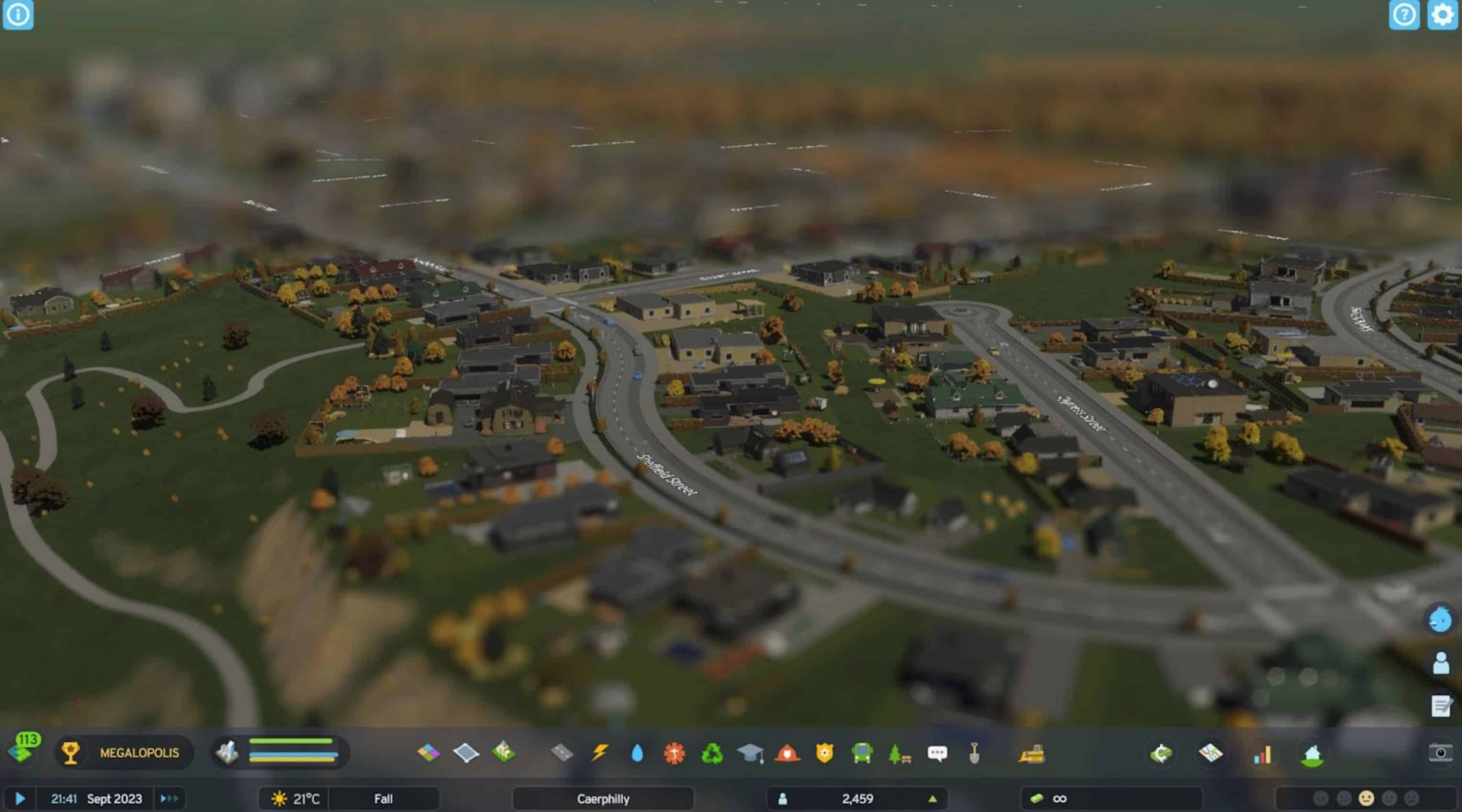
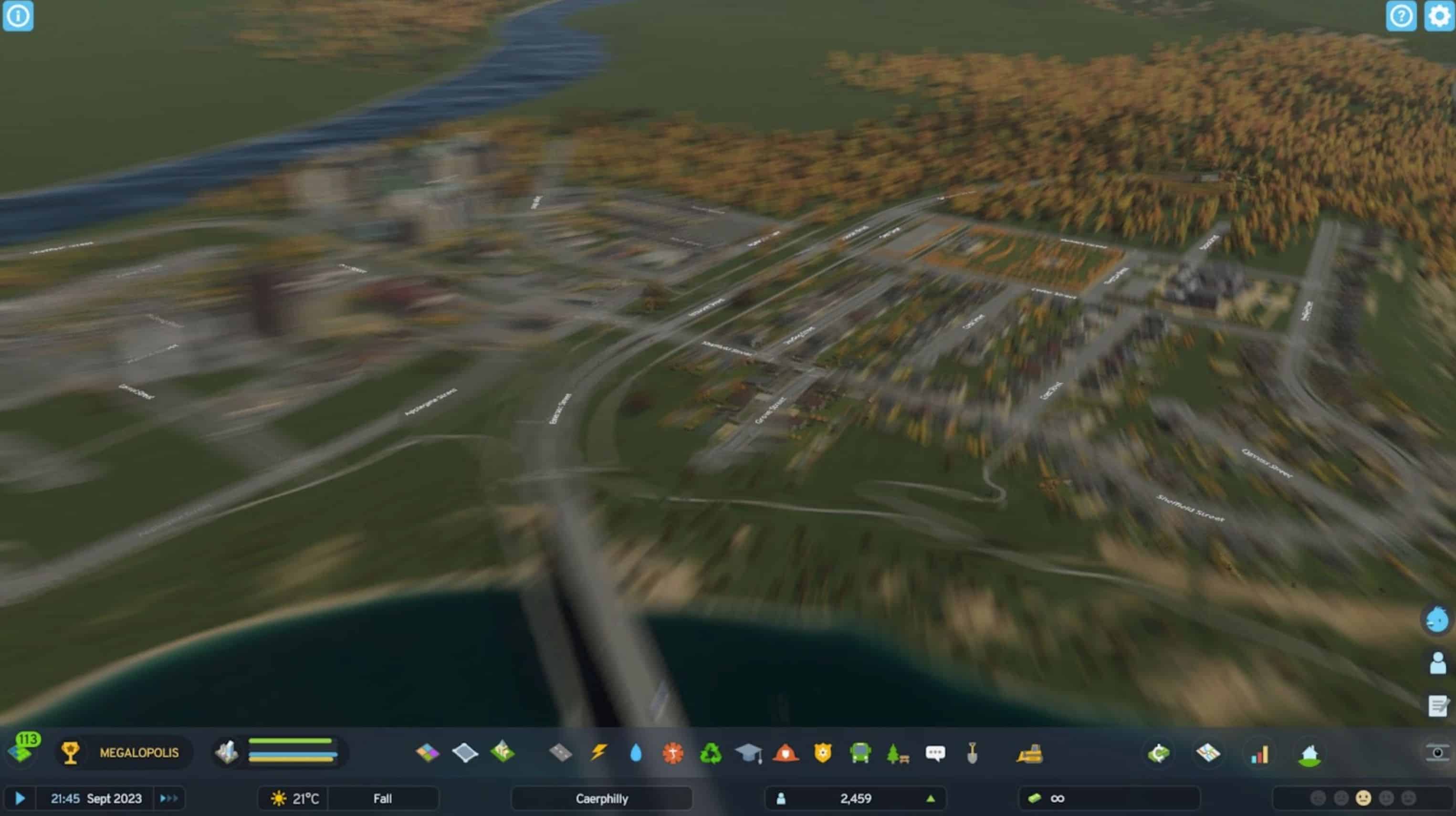
Tilt Shift Depth of Field and Motion Blur can be very visually disruptive if you have low FPS.
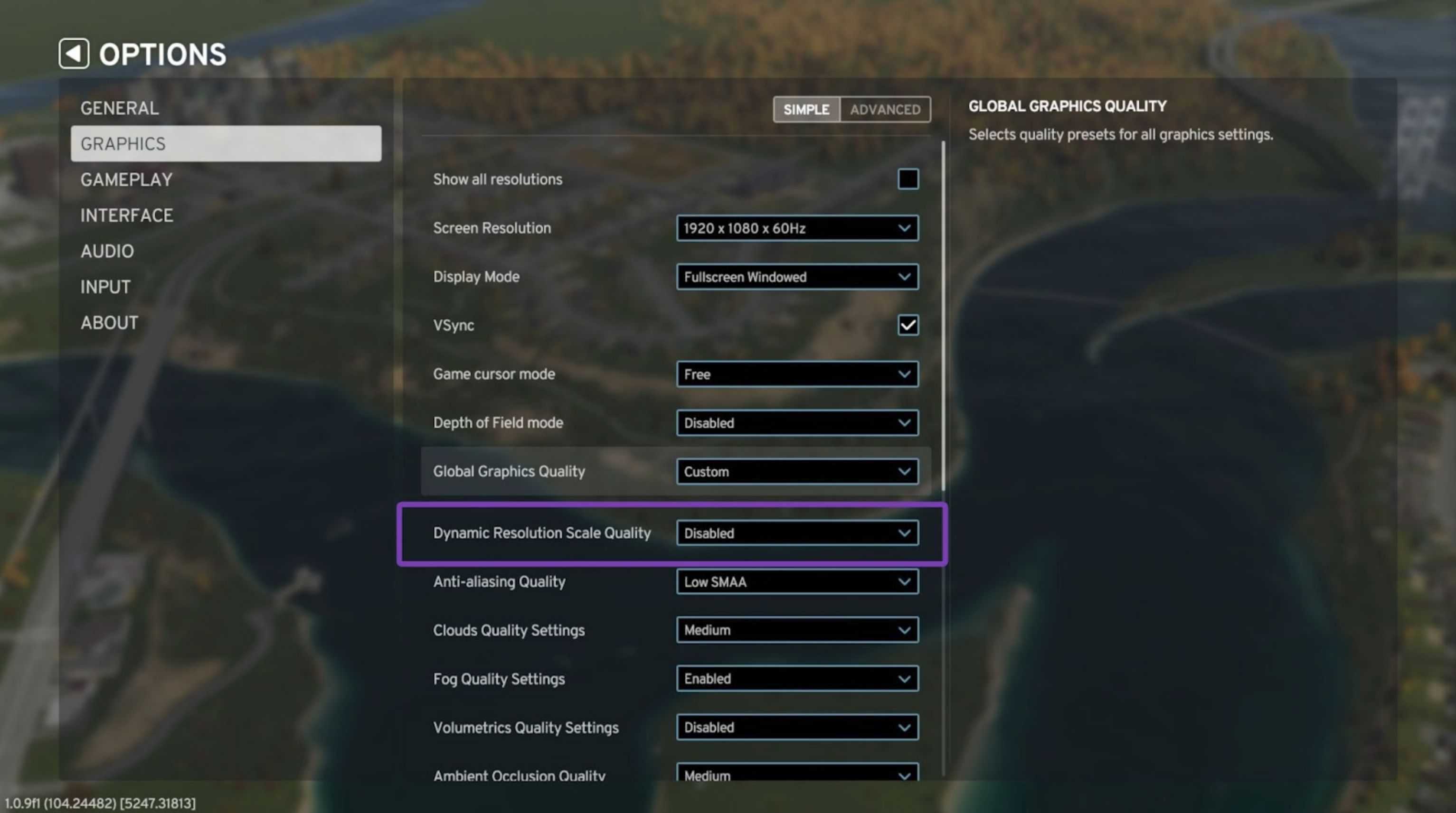
Dynamic Resolution is a game setting that helps with performance by dynamically changing the resolution. Dynamic Resolution can save FPS but might make the game look blurry; here’s an example;

Turning it to “Automatic”.

Turning it to “Constant”.
These three settings are optional, and we encourage you to change the setting to find what suits you best.